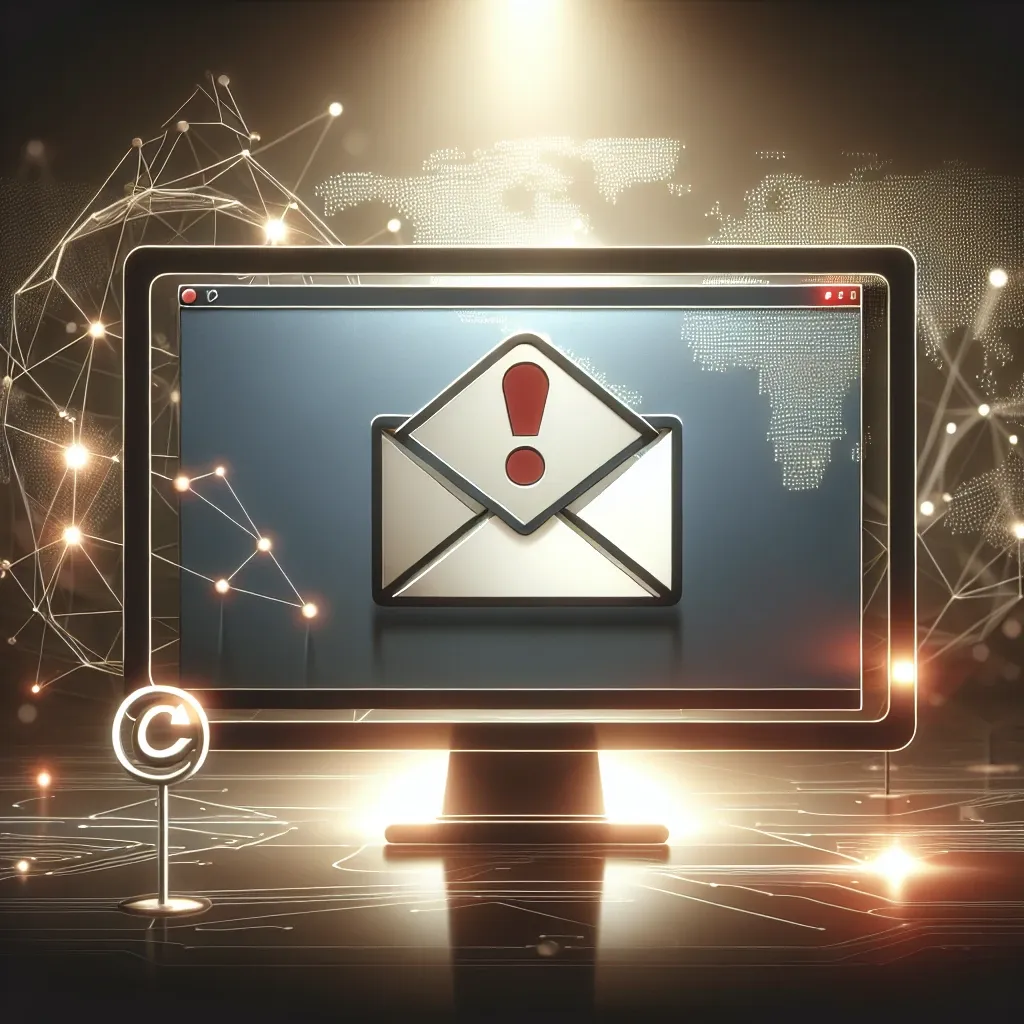Understanding the Issue
Microsoft Outlook is a powerful email client used by millions worldwide. However, there are times when users find themselves in a frustrating situation: Outlook goes offline unexpectedly. This can disrupt your workflow and lead to missed communications. Understanding the potential causes and solutions is essential to navigating this issue.
Common Causes of Outlook Going Offline
- Network Issues: A weak or unstable internet connection can cause Outlook to lose connectivity.
- Server Problems: Sometimes, the email server may be down, affecting your connection.
- Outdated Software: Running an outdated version of Outlook can lead to compatibility issues.
- Corrupted Profile: A corrupted Outlook profile can also result in connection problems.
Immediate Steps to Take
1. Check Your Internet Connection
The first step is to ensure that your internet connection is stable. Here’s how:
- Open a web browser and try visiting a website to verify connectivity.
- If the browser does not load, restart your router or check with your internet service provider.
2. Restart Microsoft Outlook
Sometimes, simply restarting the application can resolve connectivity issues. Close Outlook completely, wait a few moments, and then reopen it.
3. Check Work Offline Mode
Outlook may inadvertently switch to Work Offline mode. To check:
- Go to the Send/Receive tab.
- Look for the Work Offline button. If it is highlighted, click it to reconnect.
Troubleshooting Steps
1. Verify Account Settings
Incorrect account settings can lead to connectivity issues. Follow these steps:
- Open Outlook and navigate to File.
- Select Account Settings and then click on Account Settings again.
- Choose the account in question and click on Change.
- Verify that the server settings are accurate.
2. Disable Add-ins
Sometimes, third-party add-ins can interfere with Outlook’s operations. To disable them:
- Go to File > Options > Add-ins.
- At the bottom, select COM Add-ins and click Go.
- Uncheck any add-ins you suspect may be causing issues, then click OK.
3. Repair Outlook
If the problem persists, consider repairing your Outlook installation:
- Go to Control Panel > Programs > Programs and Features.
- Find Microsoft Office in the list and select Change.
- Choose Repair and follow the prompts.
Advanced Solutions
1. Create a New Outlook Profile
If your profile is corrupted, creating a new one may solve the issue:
- Close Outlook.
- Go to Control Panel > Mail.
- Click on Show Profiles and then Add.
- Follow the prompts to create a new profile.
2. Update Microsoft Outlook
Ensure you are running the latest version of Outlook:
- Open Outlook and go to File > Office Account.
- Click Update Options > Update Now.
3. Check for Windows Updates
Outdated Windows versions may affect Outlook connectivity:
- Go to Settings > Update & Security.
- Click Check for updates and install any available updates.
Preventive Measures
1. Regularly Update Software
Keeping both Outlook and Windows updated helps prevent unexpected issues.
2. Backup Your Data
Regularly back up your Outlook data to prevent data loss in case of corruption.
3. Use a Stable Internet Connection
Consider investing in a reliable internet service provider to ensure consistent connectivity.
Conclusion
Facing an unexpected offline status in Microsoft Outlook can be frustrating, but following the outlined steps can help you troubleshoot the issue effectively. Always ensure your software is updated and your internet connection is stable to minimize disruptions. If problems persist, contacting your IT support or Microsoft support may be necessary.